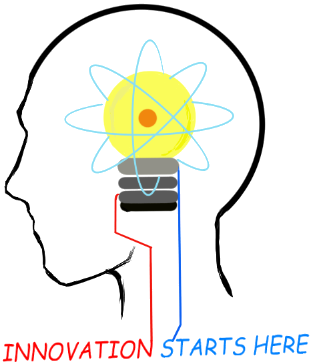
Openplatform.xyz Follow @openplatformxyz
Placeholder for our stuff related to Telecom, IT, Internet of things (IOT), ESP8266, Raspberry Pi
SIPp
How to install SIPp on windows (win10, win7, winxp)
SIPp can be installed on window, there is no need to install cygwin. We will be installing an older version of SIPp v3.1. More likely this will be enough for running basic as well as most of advanced test cases.Download SIPp v3.1 from here.
Run the installer and select the install location. See that the path you give has read/write permissions. I usually avoid installing in drive where windows is installed. Follow the installer instructions to complete the installation.
Go to Start menu and click on start sipp. It will open a command window. Change directory to your installation directory and run SIPp.
Try follwing commands:
D:\Sipp_3.1>sipp
D:\Sipp_3.1>sipp -sn uas
Note: Do not run sipp by directly opening a command prompt window and changing directory to SIPp install directory. This will give the error "Error opening terminal: cygwin."
You need to run startterm.bat file to run sipp correctly.
Don't want to install anything, just extract this to any folder
Download http://tomeko.net/software/SIPpLauncher/bin/SIPpLauncher_0_1.7z from http://tomeko.net/software/SIPpLauncher/This is SIPp v3.4.1 Extract files to a folder and run it. A nice sipp gui launcher is also included in package.
Open a command prompt, cd to extracted folder and give command "sipp-win32.exe -sn uas"
D:\Softwares\sipp\SIPpLauncher_0_1\SIPpLauncher>sipp-win32.exe -sn uas
Or use the GUI SIPp launcher...
SIPp Scenarios
Here is a collection of sipp scenarioshttps://github.com/saghul/sipp-scenarios
https://reviewboard.asterisk.org/r/1929/diff/
https://tomeko.net/other/sipp/sipp_cheatsheet.php?lang=en
Want to write by yourself
https://github.com/pbertera/SIPp-by-example
SIPp Commands
Example1:sipp -i 10.40.1.119 -p 5060 -sf sipp_uac_basic.xml -m 15 10.40.1.31:5070 -d 1000 -s 983303903
i = Local IP Address
p = Local Port
sf = Scenario file
m = Number of calls to be made, after this sipp stops
mi = Local media IP Address
d = Value of pause (delay) used in scenario file in milli seconds
s = username part of request URI (B-Party Number)
In above command example 10.40.1.31:5070 is the SIP Server IP:Port
Example2:
sipp -i 10.40.1.31 -p 5070 -sf sipp_uas_basic.xml
SIP Server will listen on IP 10.40.1.31 port 5070.
SIPp Regex
Check following to see how to use Regexhttps://github.com/SIPp/sipp-docs/blob/master/src/documentation/content/doc/regexp.xml
Extract FROM header tag from received message
Insert the following regexp:
<action>
<ereg regexp="tag=([^ ]*)" search_in="hdr" header="From" check_it="true" assign_to="1,2" />
<log message="tag is [$1], [$2]"/>
</action>
As you can see if you set -trace_logs on the command line, variable [$1] contains "tag=xxxx" and variable [$2] contains the value of the tag only.

Suresh Hariramani
I am an IOT enthusiast with more than 20 years of experience in the IT sector. Specializing in telecom service's; follow me for some very innovative and best in class IOT products as I unfold my knowledge and passion for the subject.

Vatsal Hariramani
Just me, myself and I, exploring the universe of uknownment. I have a heart of love and interests in technology, IOT and travel . And I want to share my world with you .
 Home
Home Internet Of Things
Internet Of Things Telecom
Telecom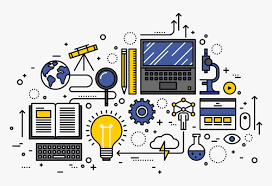 IT stuff
IT stuff About Us
About Us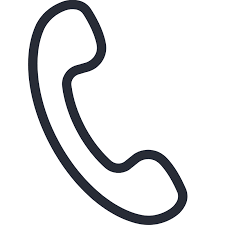 Contact Us
Contact Us Site Map
Site Map