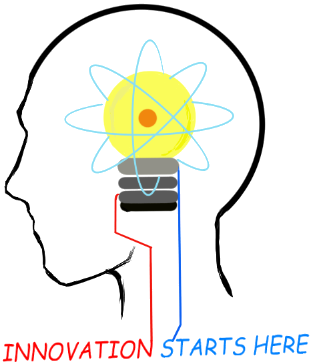
Openplatform.xyz Follow @openplatformxyz
Placeholder for our stuff related to Telecom, IT, Internet of things (IOT), ESP8266, Raspberry Pi
Running Apache Tomcat on https port 443 in Windows
Note: Paths and Java versions may be different in your
case.
The values in commands are for demonstration purpose, you can use different.
Make a Keystore file
Verify that a .keystore file was created in user folder. I was logged in
with user Administrator so file is in C:\Users\Administrator
Open port 443 in windows firewall
Click on “Inbound Rules”
Add or Edit Rule to allow port 443
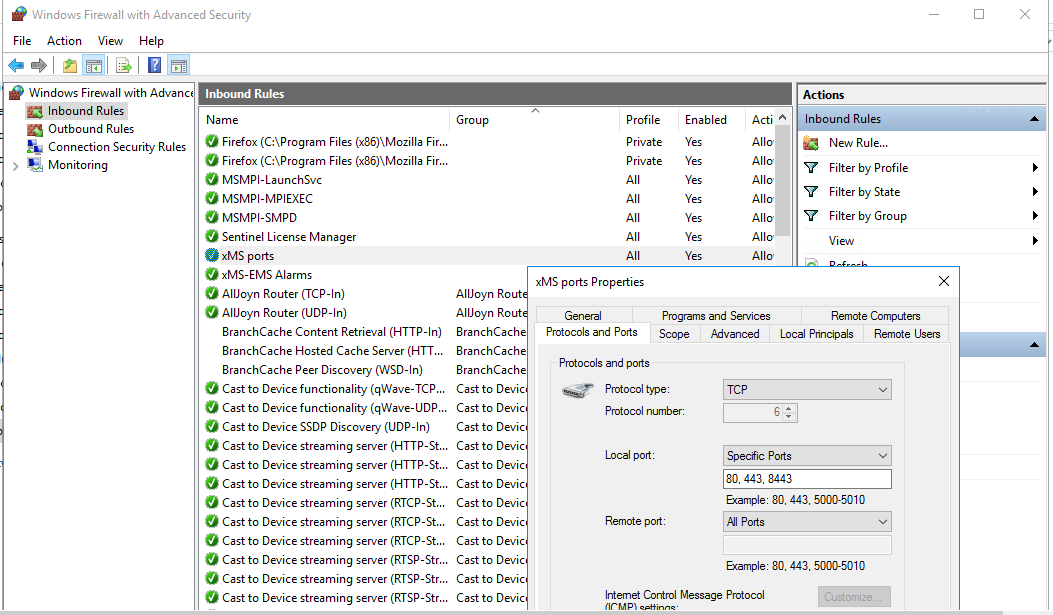
Edit Tomcat config file
Open C:\Program Files\Apache Software
Foundation\Tomcat 7.0\conf\server.xml
Look for the section below
Restart Apache Tomcat Service.
On the Open field, type services.msc and then click OK. The Services
console pops up, listing all services that are installed on the
computer.
Restart Apache Tomcat Service
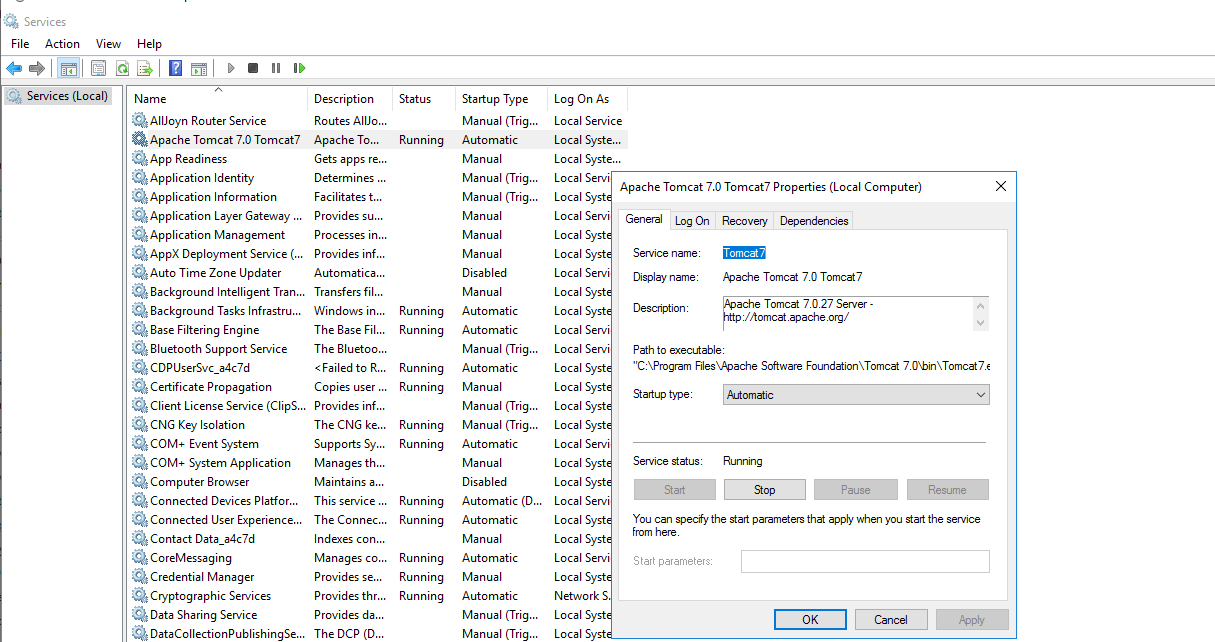
All set. Now you should be able to connect on https://<Your IP>

Suresh Hariramani
I am an IOT enthusiast with more than 20 years of experience in the IT sector. Specializing in telecom service's; follow me for some very innovative and best in class IOT products as I unfold my knowledge and passion for the subject.

Vatsal Hariramani
Just me, myself and I, exploring the universe of uknownment. I have a heart of love and interests in technology, IOT and travel . And I want to share my world with you .
 Home
Home Internet Of Things
Internet Of Things Telecom
Telecom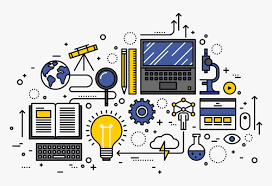 IT stuff
IT stuff About Us
About Us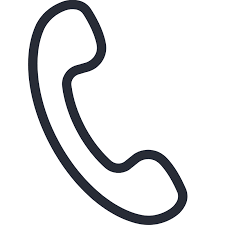 Contact Us
Contact Us Site Map
Site Map